My post on how to use public key authentication in Connectbot is one of the most frequently visited posts at arbi.se. Here are just a few, but indeed helpful, tips on how to use common commands in Connectbot.
The standard CTRL C command in Linux terminal
This mostly used to clear with a new line or end a running process such as “top” etc (bad example, as just may use the Q key as well..).
- Tap the screen, and the Ctrl button will show on the left side of the screen.
- Immediately after, click that Ctrl button.
- Click the c on your Android keyboard.
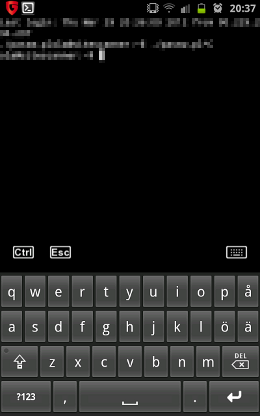
The standard CTRL D command in Linux terminal
This one I use for instance when exiting a terminal MySQL session.
- Tap the screen, and the Ctrl button will show on the left side of the screen.
- Immediately after, click that Ctrl button.
- Click the d on your Android keyboard.
The tab key in Linux terminal
The tab key is useful when “auto completing” stuff in a terminal. If you need to start your homemade_reallynice_perlscript_v1.02.34.pl you will probably prefer to start out with typing ./hom and then hit the tab key (given that the script is in your working directory) to autocomplete.
- Tap the screen, and the Ctrl button will show on the left side of the screen.
- Immediately after, click that Ctrl button.
- Click the i on your Android keyboard.
Thats all for now, and if I come up with some more tips I will update this post. For some reason I cant get my Samsung Galaxy Note to give any terminal history when swiping the right side of the screen. If you have a fix for this, please post it.

I've just tried to use connectbot with a galaxy note (ICS). I've seen three problems:
1. The soft keyboard still pops up when I have a real USB keyboard attached.
2. The screen doesn't rotate.
3. The font is too small to read
Are any of these fixable?
Thanks,
Chris.